1. Start your search by hovering over the search bar and clicking "Search for Label"
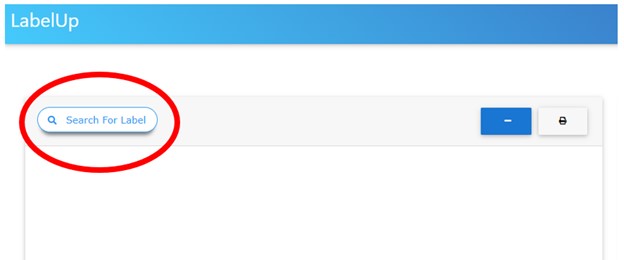
2. Searches can be performed using a generic name, brand name, or manufacturer. Click on the search button in the search bar to show results.
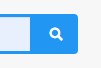
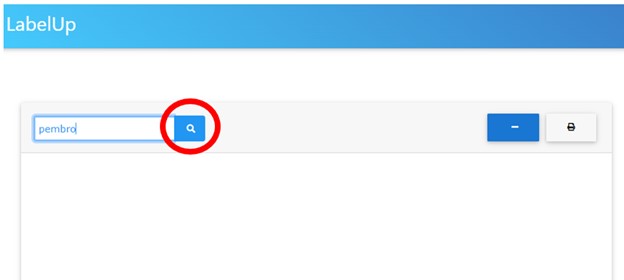
3. Select the search result you are looking for by clicking the "Select" button.
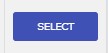
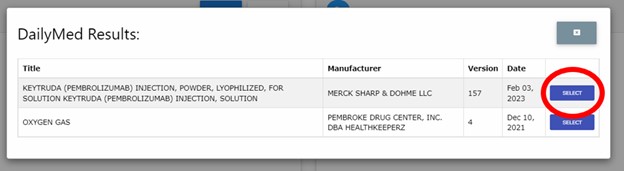
4. The latest FDA approved label will appear in the box. Click on each section to either expand or collapse the text
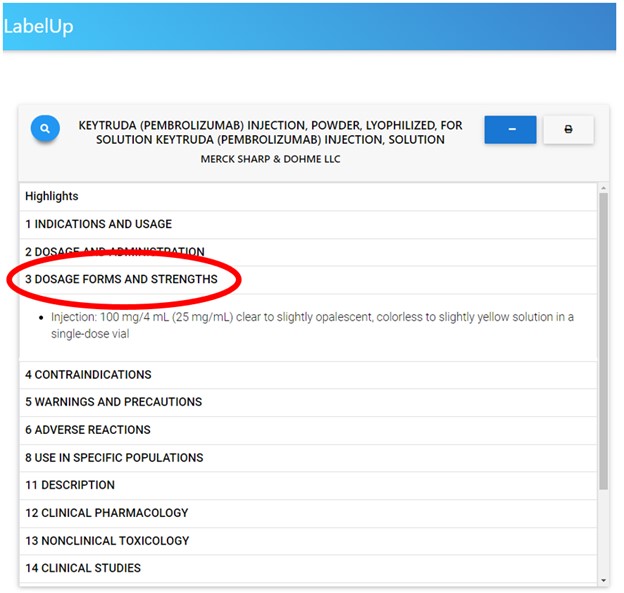
5. You can compare labels side by side. Repeat steps 1-4 in the adjacent box with another drug of choice.
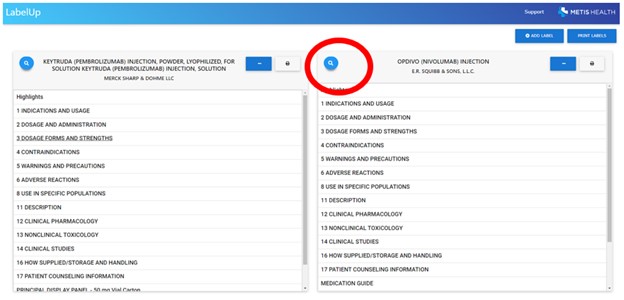
6. A third label can be added using the "Add Label" button. 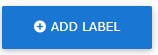
A label can be removed using the Remove "-" button. 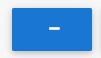
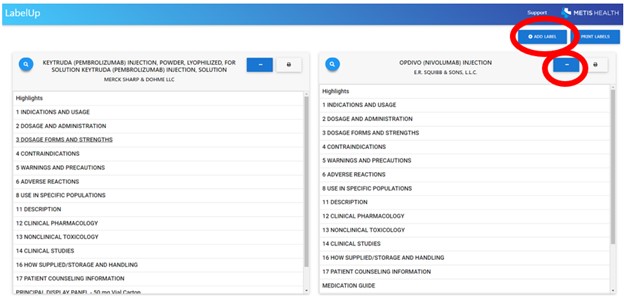
7. Once at least 2 labels are pulled up, sections can be expanded or collapsed simultaneously across all labels, allowing for convenient side by side analysis.
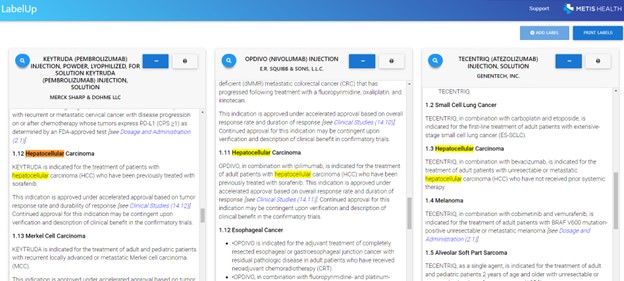
8. Click the "Printer" button on each label you want to print. Checkboxes will appear to the right of each section. Select the sections you wish to print. 
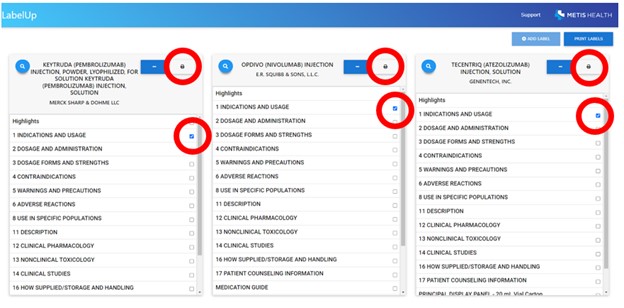
9. Click the “Print Labels” button in the top right corner. A printer friendly version will be provided in a separate window allowing for easy export into PDF. 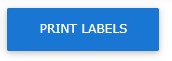
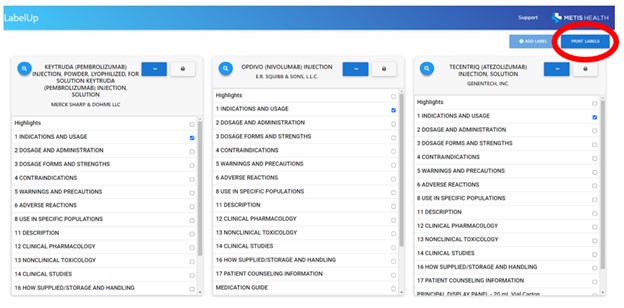
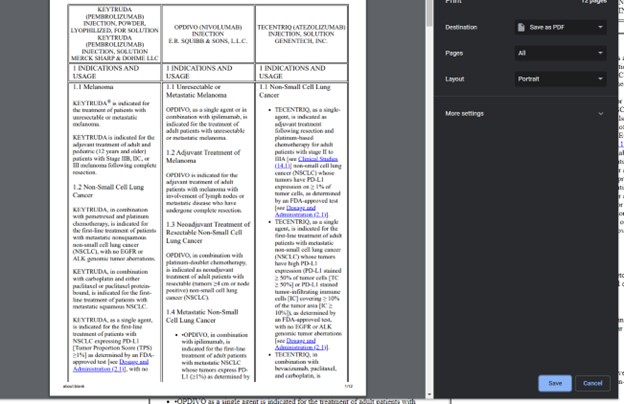
If you have any additional questions please contact us on our support page!